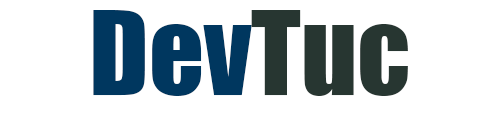Introduction
In today’s digital age, streaming services have revolutionized the way we consume media. Among the leading platforms, Amazon Prime Video stands out, offering a diverse range of content from movies and TV shows to exclusive original series. One of the features that enhance this service is Prime Video Channels, which allows subscribers to add premium channels like HBO, Starz, and Showtime to their streaming repertoire. However, with convenience comes the occasional confusion, especially when charges related to these subscriptions appear on your bank statement. This article aims to clarify everything you need to know about Prime Video Channels charge on bank statement, helping you manage your subscriptions effectively and avoid any unwelcome surprises.
What are Prime Video Channels?
Prime Video Channels are an add-on service offered by Amazon Prime Video that allows users to subscribe to individual streaming channels. These channels provide access to additional content that is not available in the standard Prime Video library. Subscribers can choose from a variety of channels including premium networks, niche services, and international options.
Understanding the Service
Prime Video Channels function as a marketplace within Amazon Prime Video, where users can pick and choose from various third-party streaming services. This setup eliminates the need to subscribe separately to each service, consolidating them under one platform for ease of use.
Subscription Fees
Each channel comes with its own subscription fee, which is billed separately from your Amazon Prime membership. These fees vary depending on the channel and often come with a free trial period to entice new subscribers.
Content Variety
Subscribers can enjoy a wide range of content, from blockbuster movies and hit TV series to documentaries and niche genre programming. This variety enhances the overall value of the Prime Video experience.
Ease of Management
Managing these subscriptions is straightforward through your Amazon account. Users can add or cancel channels with just a few clicks, providing flexibility and control over their viewing preferences.
Identifying Prime Video Charges on Bank Statements
Seeing unfamiliar charges on your bank statement can be alarming. Understanding the descriptors and how these charges appear can help you quickly identify and manage them.
Common Charge Descriptions
Charges related to Prime Video Channels often appear under various descriptors such as “Amazon Prime Video,” “Amazon Digital Svcs,” or “AMZN.COM/BILLWA.” These descriptions can sometimes be confusing, especially if you subscribe to multiple channels or make additional purchases.
Deciphering the Details
Each descriptor may include different types of charges:
- Subscription Fees: Monthly charges for individual channels.
- Rental Fees: Fees for renting movies or TV episodes.
- Purchase Fees: One-time charges for purchasing digital content.
Monthly vs. One-Time Charges
It’s important to distinguish between recurring subscription fees and one-time charges. Subscription fees will appear on a regular basis, while rental and purchase fees are one-off transactions. Keeping track of these can help you manage your expenses better.
Checking Transaction History
To get a detailed view of your transactions, you can log into your Amazon account and navigate to the “Memberships & Subscriptions” section. Here, you can review all active subscriptions and past transactions, helping you identify and verify each charge.
Managing Prime Video Channel Subscriptions
Effective management of your Prime Video Channel subscriptions can save you money and ensure you are only paying for the content you actually use.
Accessing Subscription Settings
Log into your Amazon account and go to “Accounts & Lists.” From there, select “Memberships & Subscriptions” to view all your current Prime Video Channel subscriptions. This section provides an overview of active subscriptions, upcoming charges, and the ability to make changes.
Adding or Canceling Channels
To add a new channel, simply browse the available options within Prime Video Channels and select the ones you want. To cancel, click on the channel you wish to remove and follow the prompts to end the subscription. It’s important to note the cancellation policies, as some channels may continue to provide access until the end of the billing cycle.
Setting Up Notifications
Enable purchase notifications to receive alerts whenever a new charge is made to your account. This feature can help you stay informed about any new subscriptions or one-time purchases, reducing the risk of unexpected charges.
Utilizing Parental Controls
If multiple family members use your Prime Video account, consider setting up parental controls or a purchase PIN. This can prevent accidental purchases by younger viewers and provide an added layer of security.
Preventing Unauthorized Prime Video Charges
Unauthorized charges can be frustrating, but there are steps you can take to protect your account and prevent them from happening.
Secure Your Account
Ensure your Amazon account is secure by using a strong, unique password and enabling two-factor authentication. Regularly update your password and monitor your account for any suspicious activity.
Set Up a Purchase PIN
A purchase PIN can prevent unauthorized transactions. This PIN will be required for any new purchases or subscriptions, adding an extra layer of security to your account.
Review Your Account Regularly
Regularly review your transaction history and subscription settings. This can help you quickly identify any unfamiliar charges and take action if needed.
Contacting Customer Service
If you notice any unauthorized charges, contact Amazon customer service immediately. They can help you investigate the charge and, if necessary, issue a refund. Additionally, notify your bank to dispute the charge and prevent further unauthorized transactions.
FAQs
Why is there an Amazon Prime Video Channels charge on my bank statement?
This charge typically indicates a subscription fee for one of the additional channels you have added to your Prime Video account. It can also include rental or purchase fees for individual movies or TV shows.
How do I identify Prime Video channel charges on my bank statement?
Prime Video charges may appear under descriptors like “Amazon Prime Video,” “Amazon Digital Svcs,” or “AMZN.COM/BILLWA.” Reviewing your Amazon account’s transaction history can help you match these charges to specific subscriptions or purchases.
What does Amazon Digital Svcs charge mean on my statement?
This descriptor often refers to digital services provided by Amazon, including Prime Video channel subscriptions, movie rentals, and purchases. It can also encompass other digital products like Kindle books or app store purchases.
How to manage Prime Video channel subscriptions?
To manage your subscriptions, log into your Amazon account, go to “Accounts & Lists,” and select “Memberships & Subscriptions.” Here, you can view all active subscriptions, cancel any channels, and make changes to your account settings.
How to cancel a subscription to a Prime Video channel?
Navigate to the “Memberships & Subscriptions” section of your Amazon account, find the channel you wish to cancel, and follow the prompts to end the subscription. Be aware of the billing cycle, as access may continue until the end of the current period.
Also Read: 150 Greenwich St New York on Bank Statement [A Detailed Note]
Conclusion
Understanding the charges on your bank statement related to Prime Video Channels is crucial for effective financial management and ensuring you are only paying for the services you use. By familiarizing yourself with the common descriptors, such as the “Prime Video Channels Charge on Bank Statement,” managing your subscriptions, and taking steps to prevent unauthorized charges, you can enjoy a seamless and enjoyable streaming experience. Should any issues arise, Amazon’s customer service is there to assist, ensuring that your concerns are addressed promptly and effectively. Happy streaming!
Molly Famwat is a masterful wordsmith, excelling in crafting all types of content. With a knack for engaging narratives and precise information, Molly turns every piece into a compelling read that resonates with audiences.